ACRCloud is the leading music recognition and broadcast monitoring service provider, it indexed over 72m tracks in its music fingerprinting database and many customers enjoy its services.
There are many developers on ACRCloud hacked on Twitch already, now ACRCloud supports monitoring Twitch live channels for music, users could simply input the webpage URL of Twitch live channel for monitoring. Calling Twitch Streamers & Developers start to hack!
Why Monitoring Music on Twitch Live Channels?
1. Let your viewers know which songs are currently playing on your channel;
2. Collect data for music copyright purposes, get rights owners paid;
Here’s how you can do it on ACRCloud:
Step 1:
Sign up an account on ACRCloud.
Step 2:
Create a “Custom Streams” project under “Broadcast Monitoring” and select “Monitor streams on ACRCloud” under “Broadcast Monitoring Type”, attach the bucket named “ACRCloud Music” and select the DSPs or codes if you want to have those DSPs’ IDs, ISRC and UPC in the monitoring results and click “Confirm” as the following image shows.

Step 3:
Go into the project you just created, click “Add Stream” and input the “Stream Name”, you can copy and paste the webpage URL of the Twitch live channel on “Stream URL”, select the config you need and click “Confirm”, here are the explanations for each config:
Non-realtime: There will be 10 minutes delay to show the results via console or API, but you will have the “played_duration” value which shows how many seconds the songs have been played on the stream, this is mainly for copyright purposes;
Realtime: The results will be shown in real-time via console or API, this is the best for the streamers to show the now playing data for viewers;
Non realtime and Timemap: You will have the results similar to the config of Non-realtime and you can have the recording files for each of the detection via console or API;
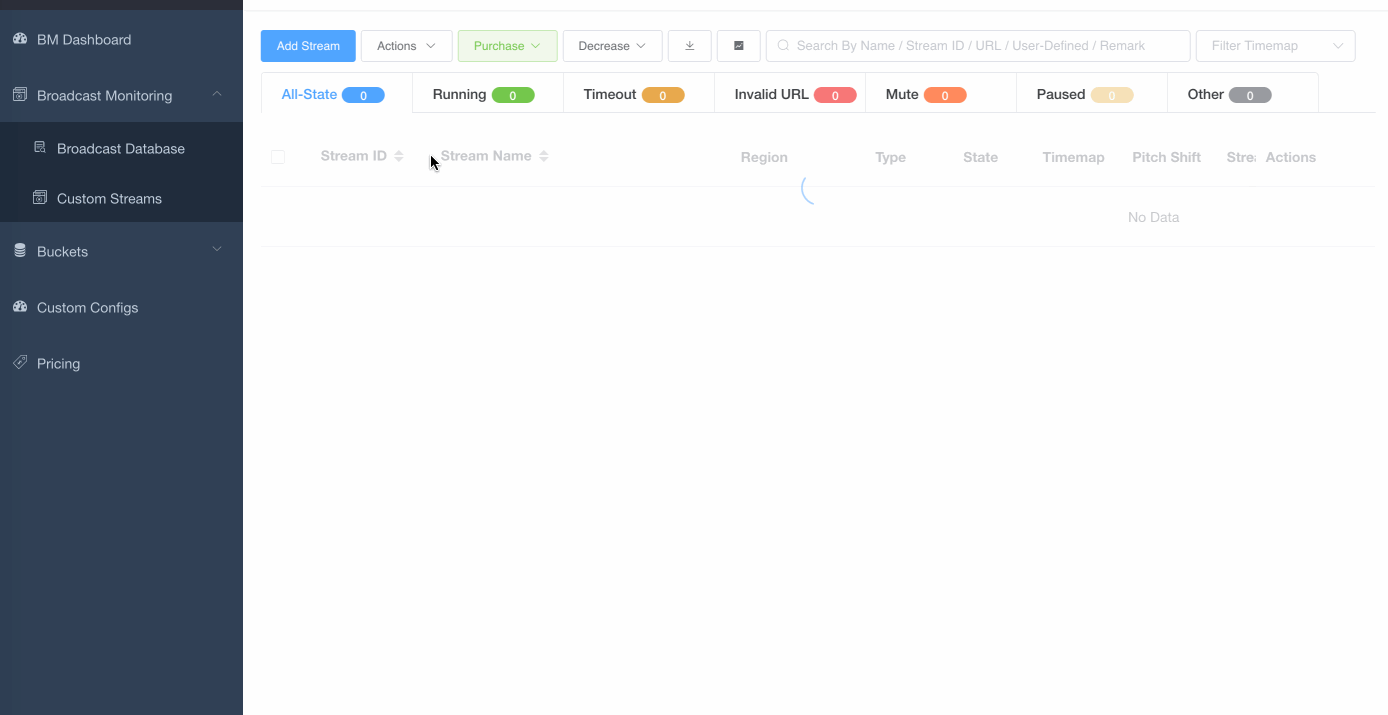
It’s all done!
Now you can browse the results via console by click “View” under “Action” or refer to this doc to start integrating via Monitoring API.
Start your hack and let us know your projects!

